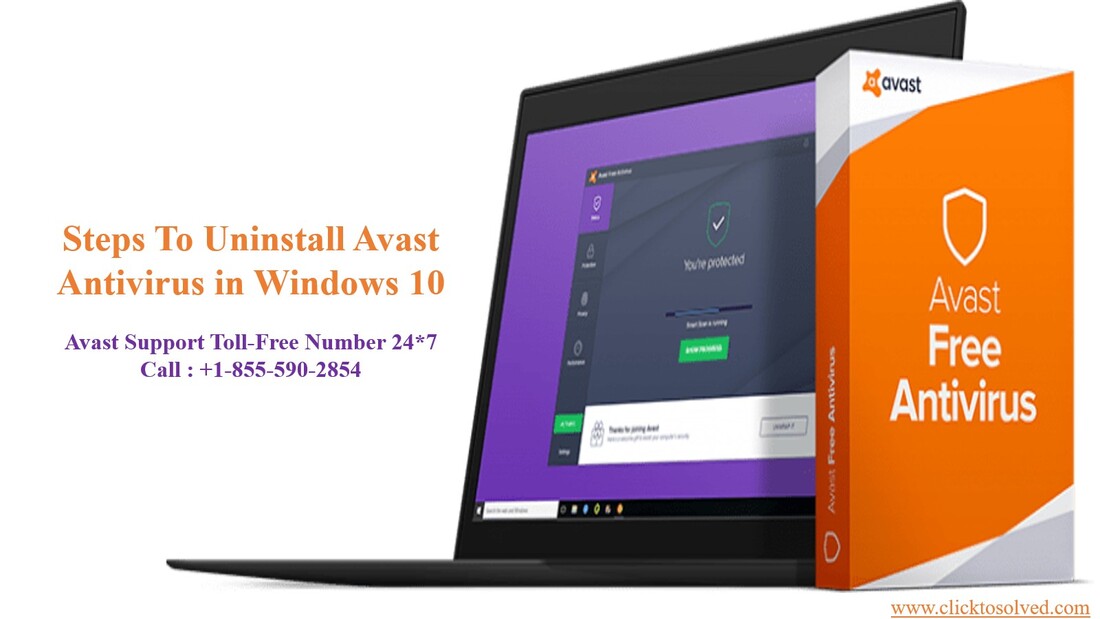 Avast is one of the best antivirus programs for Windows. Although it is quite useful software, in some cases, it can interfere with another program, or can even be installed as a bundle. Here we discussed some easy tips series with how to completely Uninstall Avast Antivirus in Windows 10 step-by-step. There are two ways to remove Avast products Avast Antivirus manually and via special 3-rd party software. The first way is conventional and reliable. Uninstallers such as Wise, Revo, Geek, and other best uninstallers though, offer simplicity and competent cleanout. We’re going to describe steps that help to completely Uninstall Avast Antivirus. Also, the uninstalling process is the same for all Windows. Uninstall Avast Using Windows Settings The easiest way to know most users to uninstall Avast is to use the Windows Settings menu and uninstall it like any other software. Although if you’re struggling to remove Avast completely, you may need to skip this section and use one of the alternative methods below. Go to the following location ‘C:\ProgramData\AVAST Software\Avast\’ 1. Right-click on the file or folder you want to delete and choose Properties. 2. Next, click on the Security tab and then click on the Advanced button at the bottom 3. Next, click on the Owner tab and you’ll now see that the current owner is Trusted Installer. 4. Now click on the Edit button and choose who you would like to change the owner to, either your account or the Administrators. If your account is an Administrator account, we suggest just picking Administrators. 5. Click OK to save the new owner. Keep clicking OK until the file/folder properties windows are closed. 6. Go back and delete these folder/files 7. Repeat the same for other files and folders 8. Go to this location (copy-paste it into your address bar and press enters) %windir%\WinSxS\ find all files associated with Avast and delete them using procedure steps 2–7 9. Go to this location %windir%\WinSxS\Manifests\ find all files associated with Avast and delete them using procedure steps 2–7 10. Restart your computer. Uninstall Avast Using The Avast Uninstall Utility The regular Avast uninstaller should remove most, if not all, Avast files from your PC. It’s possible that some files and registry entries remain. If you’re struggling to remove it completely, you’ll need to use the Avast uninstall utility. This tool will safely remove all Avast files from your PC if the standard method using Windows Settings.
Related Blog: How To Fix Common McAfee Antivirus Problems? Remove Avast As The Default Operating System And Delete The Temporary Avast OS During uninstalling, Avast creates a small operating system that it uses to uninstall files. After it is done, the operating system does not seem to uninstall itself after you restart your computer. The reason behind this is that you cannot uninstall the default operating system. You might notice the Avast OS option when starting your computer. Leaving it as the default OS might keep booting your computer into the safe mode every time you restart it. 1. Press Start/Windows Key + R to open the Run window 2. Type sysdm.cpl in the Run textbox and hit enter to open the advanced system properties window. 3. Go to the Advanced tab. Tap on Settings under Startup and Recovery. 4. Under the Default Operating System, you will find the dropdown box for choosing the default operating system. Choose the desired option and save the changes by clicking OK 5. Press Windows key + R to open run 6. Type msconfig and hit enter 7. In the system configuration window, open the Boot tab 8. Choose the Avast operating system by clicking on it and then click delete. Allow the deletion 9. Restart your computer Related Blog: How To Fix Bitdefender Antivirus Update Error Code 1002? Use Avast Clear Avast clear is an intuitive tool from the creators of Avast itself that is designed specifically to uninstall any and all Avast products installed on a computer. Click here to download Avast clear. It will automatically prompt you to run the tool in Safe Mode. Run the executable Avast clear. Follow the onscreen instructions and browse to the folder in which you have installed the Avast product you want to uninstall. Click on Remove. Restart your computer, and Avast clear will finalize the uninstallation when your computer boots up. Using the above methods Completely Uninstall Avast Antivirus in Windows. If you need some technical help then contact our Avast Antivirus Support Team at Toll-Free +1–855–590–2854 Number and get instant help from our expertise person. We are available 24*7. Source URL: https://sites.google.com/view/uninstallavastantivirusinwindo/home
0 Comments
Bitdefender is one of the best and most popular antivirus programs on the market, providing users with smooth and simple scanning and detection procedures as well as virus removal from the inside. Are you looking a help for "How to Fix Bitdefender Antivirus Update Error Code 1002?” while using Bitdefender in your system. This fatal error occurs while you run a program and during the installation of Bitdefender software. Due to this error, your system responds slowly while using mouse or keyboard input keys and also can crash or freezes your computer for a few seconds. Mostly, This error occurs when malware, threats, or bugs attack your device through the internet and delete any important file of the Bitdefender program.
However, you do not need to be concerned since we have a team of experts who are well-versed in Bitdefender. Our Bitdefender support services provide comprehensive Bitdefender support from the moment you buy the software until it is installed on your device. Support is available 24/7 a day, so you can contact us anytime you need it. To get in touch with our experts, you can dial our toll-free number or Bitdefender Customer Support Number (+1-855-590-2854). Causes of Bitdefender Antivirus Update Error 1002Here, we have mentioned the real reason behind Bitdefender Antivirus Update Error 1002 1. Virus / Malware action corrupts files. 2. When your registry files become corrupted or damaged. 3. Problems with the operating system, 4. By mistake, Bitdefender files are deleted. Methods to Fix Bitdefender Antivirus Error Code 1002Solution 1. Repair the Registry Entries associated with Bitdefender Error
Solution 2. Reinstall the Bitdefender Antivirus software
Solution 3. Update the driving force on your systemSometimes thanks to the outdated and corrupted driver, you would possibly face this issue. to urge obviate this error, follow the troubleshooting steps listed below.
Conclusion: Your problem will be solved if you use the methods mentioned. If none of the above methods work, you can seek help from Bitdefender's official website and also dial our Bitdefender Technical Support Number (+1-855-590-2854). They provide assistance 24*7 hours a day. Source: https://sites.google.com/view/bitdefender-update-error/home McAfee is the most trustable antivirus software that is established with amazing features or more capability to detect unwanted viruses from your computer or laptop or another android device. Updating your software, you can enjoy its extended technology with alternative features. If you are facing issues while Update McAfee Antivirus in Windows 10. You can feel free to give us a call at our Antivirus Support Number (+1-855-590-2854). You can also live chat or email to a quick solution. Our team of experts is always available 24*7 to assist you.
How to Update McAfee Antivirus in Windows 10?
How to install McAfee Antivirus in Windows 10?
If you are having trouble updating or Downloading McAfee Antivirus Total Protection despite following the steps, please contact us. Then get help from a technical support specialist where experienced and qualified technicians are available. Reference: https://sites.google.com/view/updatemcafeeantivirusinwindows/home 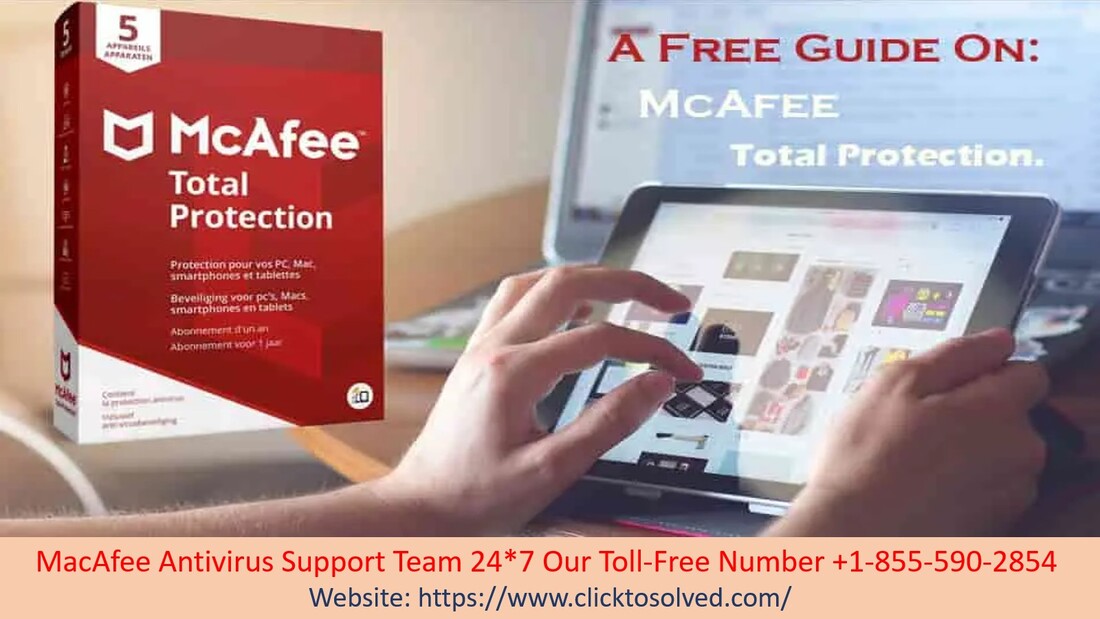 MCAFEE TOTAL PROTECTION 2021 McAfee is a familiar name in the antivirus community, but it’s mostly known for being a mid-range, average antivirus. Over the last couple of years and has become one of the best antiviruses. McAfee Total Protection helps to block malware and malicious downloads, and it scans your computer or mobile device to search out viruses and malware. Once the unwanted software is located, the program will quarantine or remove it. In this blog, we discussed ways to Download McAfee Total Protection 2021 and its features. McAfee Security Features McAfee Total Protection protects against viruses, malware, spyware, and ransomware attacks, and it also keeps you safe from suspicious or vulnerable websites. A McAfee Total Protection was 99% successful in detecting and preventing attacks. And while McAfee’s scores are much better now than in previous years. Still, McAfee Total Protection gives users a wide range of features, from safe browsing to permanent file deletion and more:
Virus Scan McAfee Total Protection offers two types of virus scans:
You can also see a little information in the small notifications window in the McAfee dashboard. I’d personally rather have this information displayed in the dashboard rather than in pop-ups or tiny boxes. Related Blog: Install McAfee Antivirus on Windows 10 Once your scan is complete, you can see how many files were scanned, any issues found, and what infected files were removed. If you have no intention to investigate suspicious files, this will be fine for you. But if you want more control, other programs like Malwarebytes let you quarantine, delete, or ignore files. Overall, Quick Scan and Full Scan both works as intended, though I feel like the scanning engine is pretty slow compared to other antiviruses. McAfee Ease of Use and Setup Installing Total Protection was quick. It took less than 10 minutes. Once the dashboard up, it was pretty simple to use. You can easily poke around and check out the many offerings, but finding specific tools is sometimes a bit difficult. McAfee organizes its information a bit strangely. It doesn’t title everything — the Vulnerability Scanner is called “Update my apps” under the “PC Security” tab. But I did like that once you click on it, the feature is more thoroughly explained. Related Blog: Download McAfee Antivirus McAfee Antivirus Customer Support Call +1-855-590-2854 Toll-Free If you have any difficulties Downloading or Install McAfee Antivirus Total Protection 2021 and you want to get technical support, then contact our McAfee Customer Support you can dial our McAfee toll-free +1-855-590-2854 number and talk to the specialized person and get an instant solution related to your problems. Our McAfee Antivirus is available 24*7 to provide the best solution. Source URL: https://sites.google.com/view/downloadmcafeetotalprotection/home 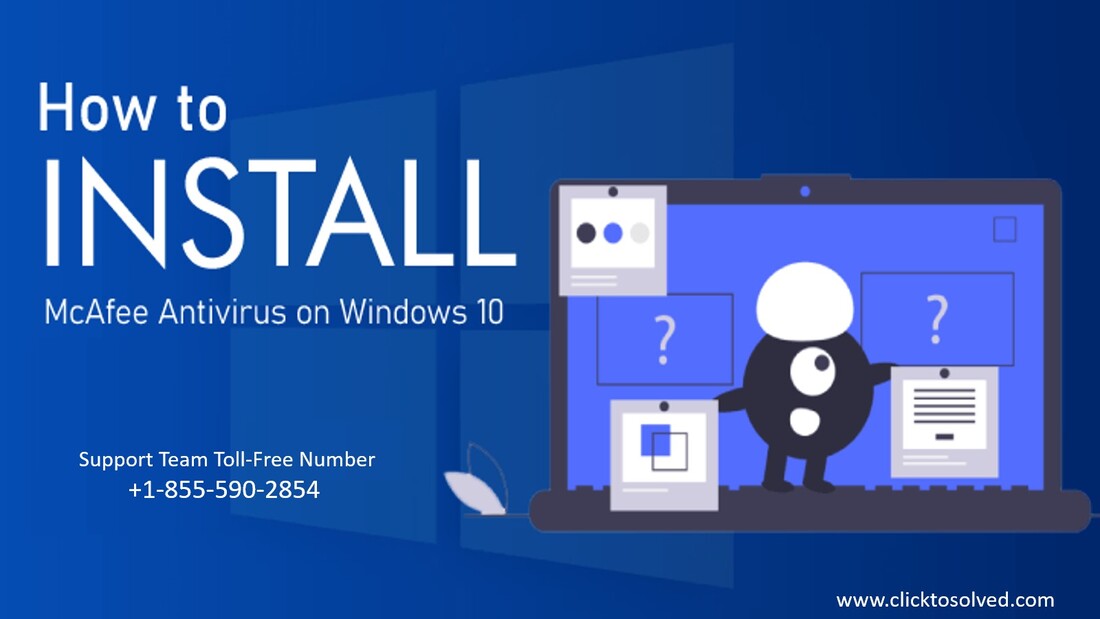 INSTALL MCAFEE ANTIVIRUS ON WINDOWS McAfee antivirus error or download or install the updated McAfee antivirus. Here we will be discussed and solve problems related to Install McAfee Antivirus on Windows 10. Everyone knows that PC security is most important because it is mandatory because everyone wants our computer, not too harmful viruses or other threats. So, if you really want to keep your computer safe for a long time and you really want your personal computer to never get damaged. If you’re an ordinary person, it means you’re not specialized, so you can get McAfee Antivirus Support everywhere. If you need to configure the McAfee antivirus to protect your personal computer and you have no idea to do so, the McAfee antivirus client service is available to your client who will help you contact you at any time. Ways To Install McAfee Antivirus: In case you really want to keep your personal computer safe from viruses or malicious threats, you will need to immediately install or download the McAfee antivirus program because it is an extremely beneficial and useful software that can encounter viruses or threats and can easily fight and eliminate yourself also on the computer device.
Related Blog: Common McAfee Antivirus Problems Simple Ways To Install Or Download The McAfee Antivirus McAfee helps you to troubleshoot errors while Installing McAfee Antivirus on Windows 10. McAfee Support for installation on Windows 10 is a little bit messy and with the help of our experts, you can install it easily. Select-control panel and click on programs and features
McAfee Antivirus Service If after completing all the steps you have any difficulties related to the Download or Install McAfee Antivirus program, you should immediately contact the McAfee Antivirus help to solve it. If you want to get technical support, you can dial our McAfee toll-free +1-855-590-2854 number and talk to a specialized person and get an instant solution related to your problems. Our McAfee Antivirus support team available 24*7 to provide you the best solution. Source URL: https://sites.google.com/view/install-mcafee-antivirus-on-wi/home 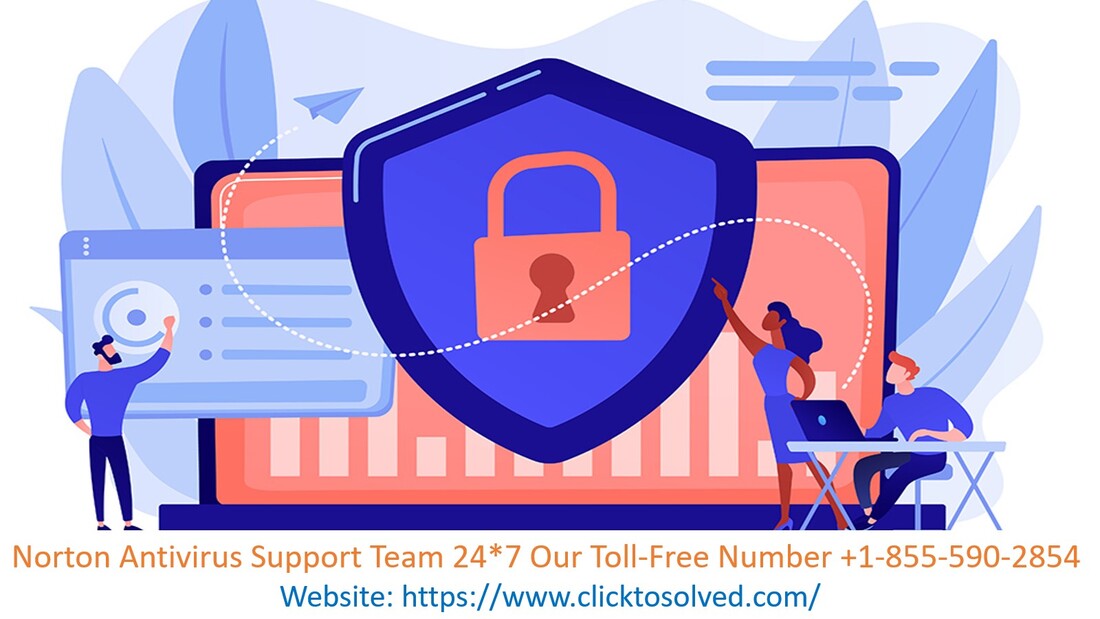 NORTON ANTIVIRUS SCAN ERROR The quick scan option on Norton runs a basic scan of your computer and quickly identifies any files that are harmful. However, sometimes, Norton Antivirus gives an error during the scan. It prevents Norton from scanning your system for any harmful virus. The incomplete scan can be potentially harmful to your computer, which is why it is important to fix Norton Antivirus Scan Problem. Such an issue can occur on both windows and mac systems. In this article, we will basically guide you on how to fix the Norton Antivirus Scan error that you encounter while performing a scan. You can also take a look at this simple guide to remove Norton Antivirus Scan Issues. A computer virus has the potential to destroy your personal and financial data if it goes unchecked. Norton Antivirus is one of the most well-known security tools that identify and eliminate any threats to your computer. However, like most software, it can also present certain errors. If your Norton antivirus is giving a Norton Antivirus Not Scanning, you can fix using this article. Identifying The Symptoms Of A Norton Antivirus Error There are various reasons why you are seeing the Norton antivirus error during the scan including a corrupted file or a corrupt operating system. If you want your Norton quick scan to be free of any errors; lookout for the following things:
Related Blog: How to Renew Norton Antivirus Fixing Norton Antivirus Scanning Error You can follow the simple steps stated below to fix any issues related to Norton antivirus scanning error: Step 1: Save all of your data and close all the programs that are running in the background. Step 2: Perform a restart and update your operating system if required. Step 3: Run the Norton antivirus program, from your desktop menu. Step 4: From the main window, go to security and click Scan. Step 5: From the settings, choose your required settings and click full system scan. Step 6: Once the scan is complete, click finish and complete any pending prompts. In case your Norton antivirus still gives you a Norton Antivirus Scan Error after following all the steps above, then you will have a need to contact our Norton Antivirus support team and get technical assistance. You can dial our toll-free +1-855-590-2854 number and get instant help from our Norton Antivirus expert team. Our Norton Antivirus support team has a 24- hour support helpline that provides you with advanced troubleshooting steps and helps you fix Norton Antivirus Scan Issues. Source URL: https://sites.google.com/view/nortonantivirusscanissues/home McAfee gives a number of protection characteristics for the finish users which makes it 1 of the very best antiviruses till date. When the PC has been scanned, McAfee Total Protection removes all virus or you can say threats or puts them in quarantine. It can be seen as one of the reliable software which can protect your data in this growing age of globalization and tech-friendly scenario. You can easily Download McAfee Total Protection 2021 in your system and avail the benefits.
How to Download McAfee Total Protection? The procedure that has been given below talks about downloading the antivirus in a computer or Mac. Follow the steps that are given below and do the needful.
Get Support For McAfee Antivirus via phone call @ +1-855-590-2854 How To Activate McAfee Total Protection Using A Retail Card? You can easily activate McAfee total protection login with the help of the product card you had purchased from the store.
How to login to McAfee total protection? To initiate the process of McAfee total protection login, you can easily follow the steps as now you have already created an account.
After this procedure makes sure you will Download McAfee Total Protection 2021 on your device. In chance, if you are unable to download or other issues associated with McAfee Antivirus so then Dial Antivirus technical support team at toll-free number +1-855-590-2854. Our Technical Team is 24/7 available to offering you instant guidance to Resolve Antivirus Issues with 100% satisfaction as soon as possible. Source: https://sites.google.com/view/downloadmcafee-totalprotection/home 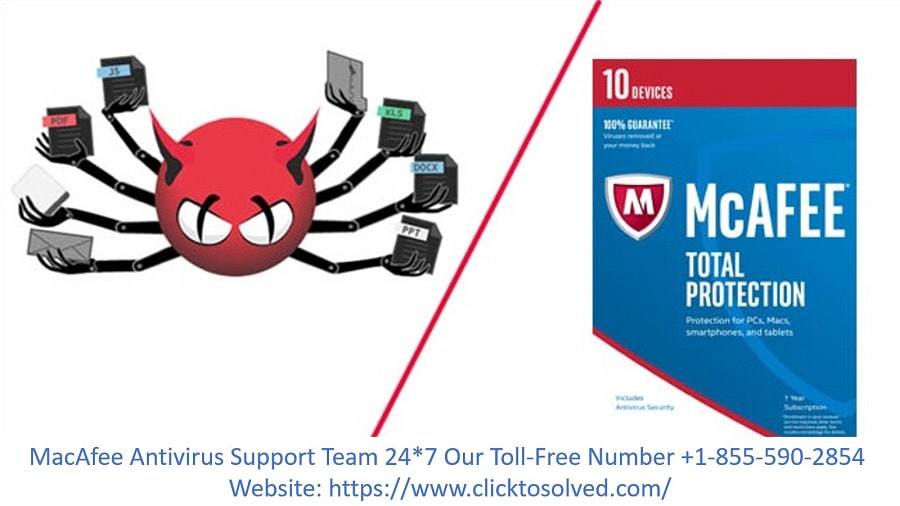 McAfee is the antivirus that millions of people use on a daily basis to protect their computers from issues regarding malware, internet, or software bugs. So, the antivirus tool is not believed to be the first application that can cause issues with your device. McAfee Antivirus provides excellent protection to your Windows, Mac (Apple), Android Devices and saves them from different types of viruses and malware. McAfee being an old Antivirus from the days of Windows XP it seemed to be working fine. But many times, due to some Common McAfee Antivirus Problems many software fall into the problem and occur such types of the problem might happen with anyone. Here we discuss why these types of problems occur with which we can ignore such cases and help our PC stay protected without any interruption. Common McAfee Antivirus Problems Issue 1- One of the most common causes of McAfee Antivirus not working on our PC is due to some disruption which is making the software stop working. Many times, some malware that was already on the System might have blocked the McAfee Antivirus to stop and hence indeed stopping the protection of our PC, leading the PC to stay unprotected. To stop any such problem from occurring is to install the McAfee antivirus just after a fresh install of Windows. Issue 2- Another cause of such a problem occurring is when we make some changes in some of the files of Windows, most likely after installing some Windows update. Most of the time when we refresh the system, some of the primary data required for McAfee to work properly gets deleted hence resulting in McAfee Antivirus not working. When this type of scenario occurs, you simply have to either move back to the previous time, hence do System Restore to the last occasion when the McAfee Antivirus was working. Issue 3- Sometimes it might occur when you are trying to install Pirated software which leads to some problem. Because most of the time when we install a pirated software the keygen or cracker do some changes in the Registry of the system. Then deletes the files which were stored just before the edit from the %temp% folder which even removes the backup of the Registry with which the system can restore the corrupted part of the file, but as it was also removed, this leads to the McAfee virus to not work due to some registry change. We can also visit here to solved Common McAfee Antivirus Problems Quick McAfee Antivirus Troubleshooting
If you need technical help related to McAfee Antivirus then contact our McAfee Antivirus support team you can dial our toll-free +1-855-590-2854 number to quickly resolve your problems. Our McAfee Antivirus Support team available 24*7. Source URL: https://sites.google.com/view/common-mcafee-antivirus-proble/home  Quick Heal Total Security protects your system, pc, or desktop from critical viruses as well as many Internet and network-based threats. It provides more reliable features with more security reasons. In addition, it improves the overall efficiency of your device, giving it complete protection without slowing down your device. Every person wants to keep safe and secure your computer from viruses, malware, or bugs. If you want to protect your system or pc then you have to install quick heal to total security antivirus. This antivirus provides ransomware protection, advanced DNA scan technology, email protection, browsing protection, malware protection & firewall protection, and many more. You can easily install this software on your device, and protect against unwanted threats. If you are not able to Install Quick Heal Total Security Antivirus, so you can dial our toll-free number (+1–855–590–2854) and get an instant solution from our experts. Amazing features are available in Quick Heal Antivirus
Source: https://sites.google.com/view/install-quick-heal-antivirus/h Click To Solved may be a platform that helps you once face downside and want support, get the answers for your queries in gait for any domain. The {help} from the Antivirus support team can help in any reasonably problems associate with antivirus activating, updating or installation. Here you'll get relevant information associated with any reasonably downside in shortest span of your time. You'll get in-tuned with the assistance of various strategies consistent with you would like. During this busy vocation vogue folks want quick answer for issues and Click To Solved Team helps you by providing the simplest and relevant solution through varied mediums.
In this era of digital technology, virus and malware are standing out the foremost dangerous factor which will happen with our digital system. Whenever a user goes on-line and surfs over the web to try and do any on-line activity whether or not it's searching or paying bills even emailing also can be a reason to induce some unwanted malicious programs for your laptop. And you'll be able to get all the problem resolved that you just face together with your system through online Antivirus Support Near Me. Get instant Antivirus Support by calling us at +1-855-590-2854 Our Antivirus Support Service
Expert StaffWe have team of hardware engineers, software programmers and networking experts providing you precise solution for all computing issues. Quick Response Call us or send us a mail for quick response for all your hardware, networking and software needs. Complete SolutionFacilitates remote installation, updating, and scanning of all individual end point PCs. AdvanceProvides advanced security for all your endpoints, which are the Launchpad of malware attacks. Scope of Resolution:• We provide fast and undeviating support for all Antivirus software on multiple pcs. • Complete Virus Removal • Virus Definition and security updates • Configuration of security • Installation and configuration issues • Updation issues • Compatibility issues Get Technical Support Via Phone CallCreate the simplest use of the platform and find varied problems and issues resolved in minimum period of time. There square measure some ways to urge in-tuned with America through email, online, chat, telephone number etc. Get the simplest from the simplest. Get the information in simplest kind, simplest way by relevant medium anytime you wish. Thus, get best help and answer for you issues with seamless method and support from our Antivirus Support Team with ease. Do not let your issue have an effect on your work get them resolved with our relevant information by calling us at toll-free number +1-855-590-2854 or get immediate assistance. Source: https://sites.google.com/view/quick-av-solution/home |
AuthorWrite something about yourself. No need to be fancy, just an overview. Archives
February 2023
Categories |
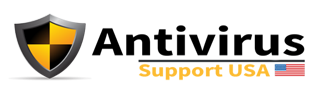
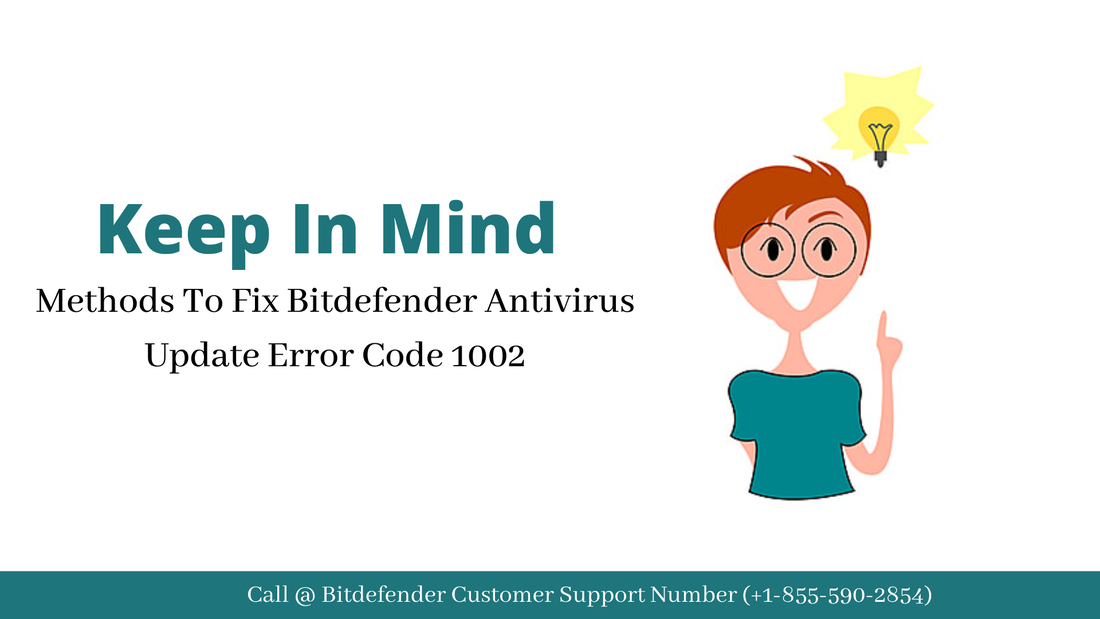
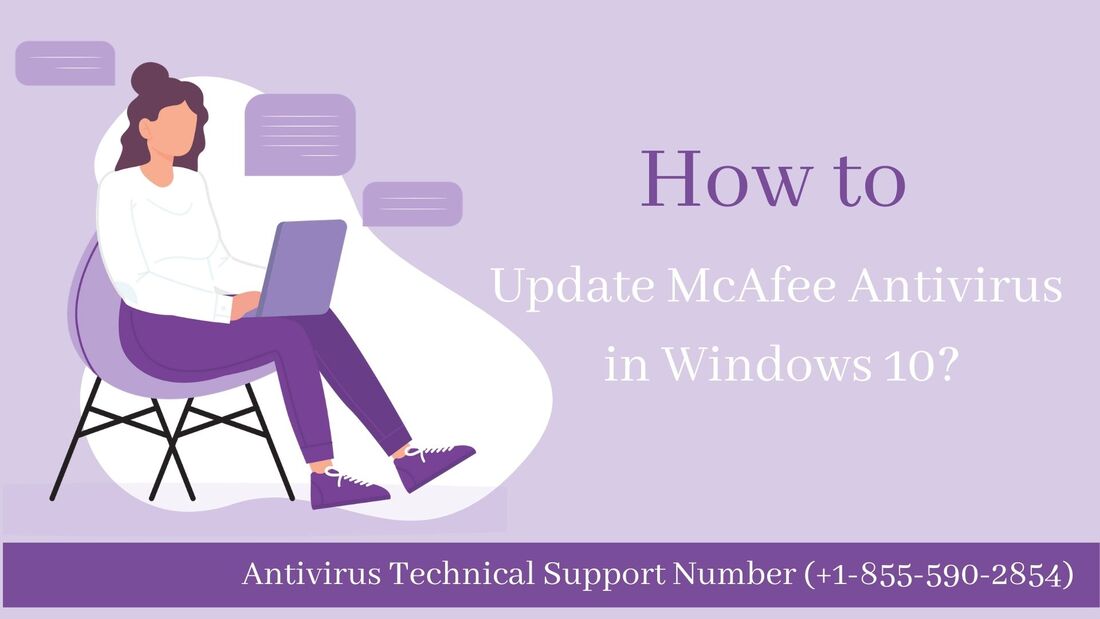
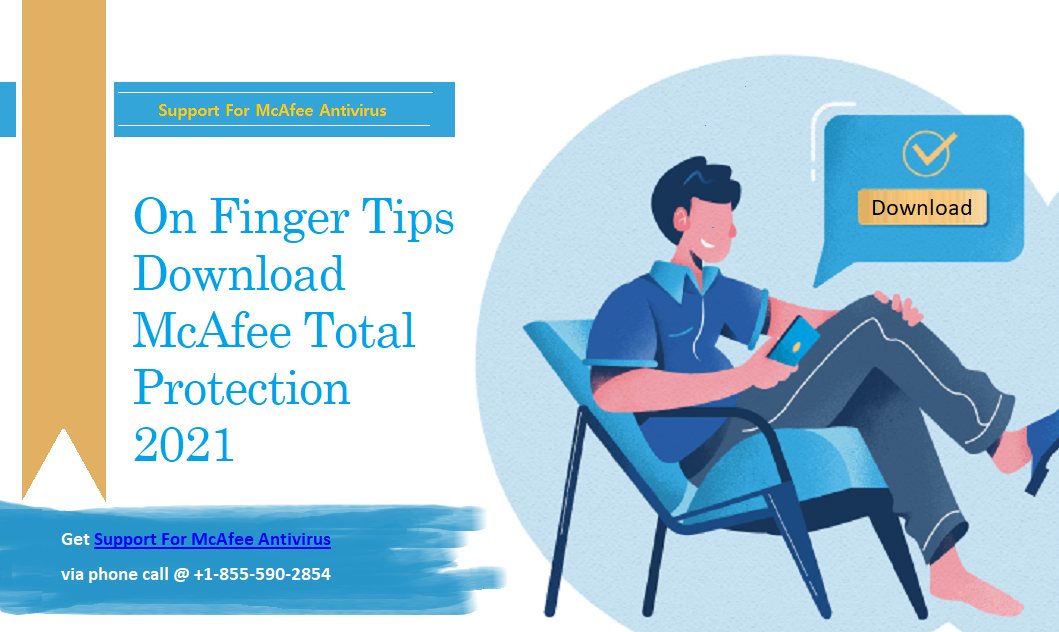
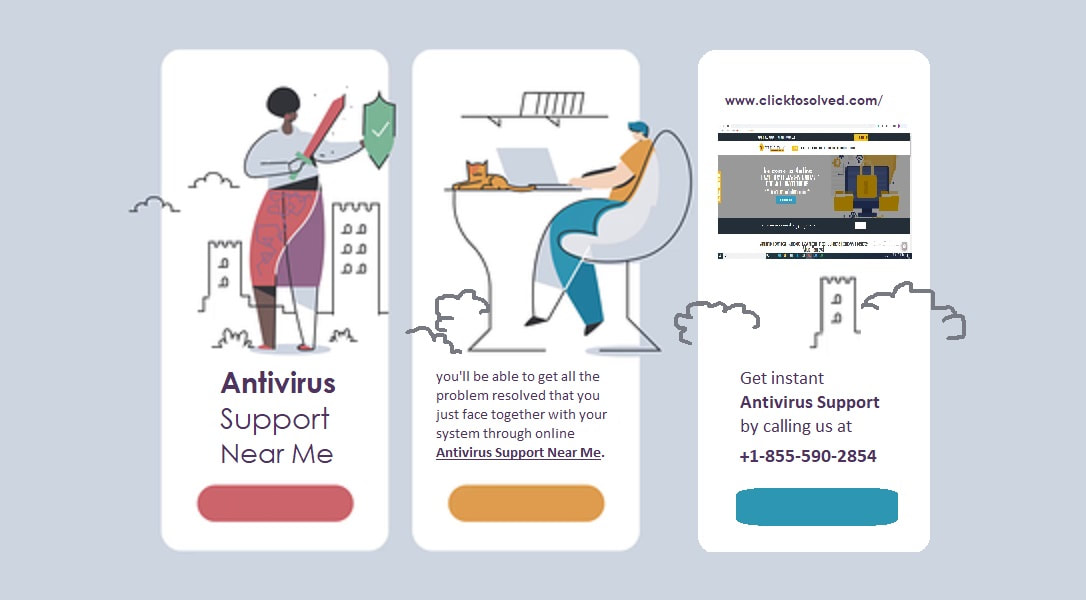
 RSS Feed
RSS Feed
